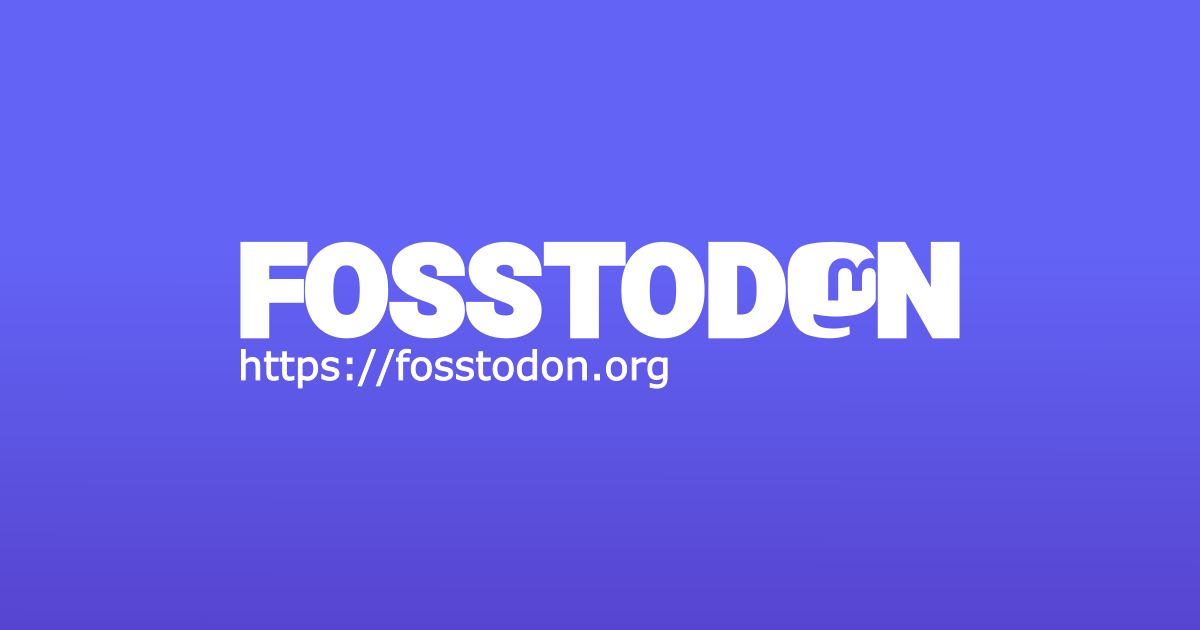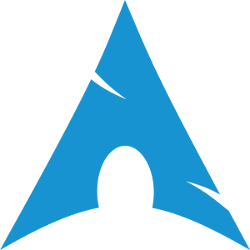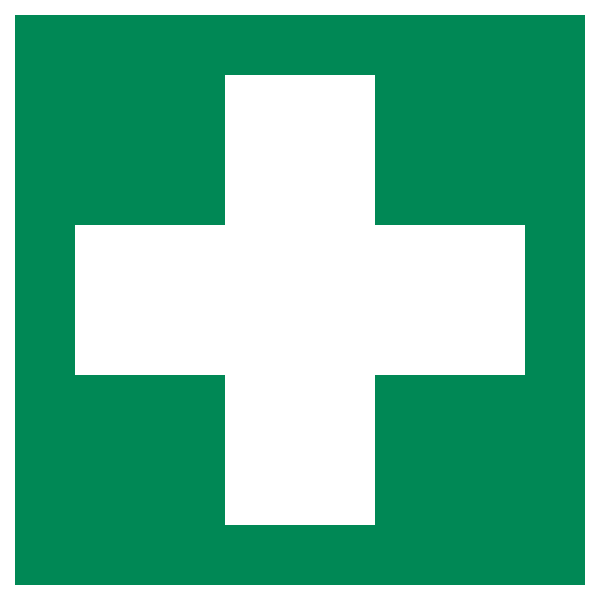Finally built my own PC, should have done it years ago!
I got an EECS degree from MIT in the early 90’s, which involved a lot of hands-on work with computer hardware. I’ve always been a DIY type of person, preferring to fix things myself when possible rather than paying other people, including e.g. replacing the controller in a dishwasher, installing my own light fixtures, punching down network cables (though I paid an electrician to snake the cables through the walls of my house, I’m not that much of a masochist), and doing various laptop and smart-phone repairs that haven’t required too specialized equipment or skills. So it’s a bit of a mystery why, until a few days ago, I’d never built out my own PC from parts.
I bought my last new desktop computer over nine years ago, in January 2016. My old computer was struggling a bit at that point. The day I bought that new computer I was trying to do my taxes in TurboTax, running in a Windows VM running on Linux, and the old computer Just Could Not Cope With That. In exasperation, I drove over to Micro Center and made an employee on the floor very happy (they get paid on commission!) by asking him to sell me the most mini-tower PC I could walk out of the store with immediately. He sold me an Acer Predator gaming computer for nearly $2,000.
As I said, that computer has lasted me for over nine years, with just hard drive and SSD replacements and upgrades. I wouldn’t have decided last week, again in exasperation, to replace it, if it weren’t for the fact that it came with an NVIDIA graphics card. NVIDIA and Linux have never really fully gotten along. Even today it can still be a struggle to get an NVIDIA card to work 100% properly with Linux, and it works even less reliably when your monitors are connected through a DisplayLink hub, which mine are.
For a long time I had a mostly working configuration: the open-source “nouveau” kernel driver rather than the proprietary “nvidia” driver, and Xorg rather than Wayland. However, that became non-viable for three reasons: (1) my desktop was crashing every few days inside the display drivers and I was losing work; (2) Debian is in the process of desupporting Xorg; and (3) the folks who maintain the kernel drivers are de-emphasizing the nouveau driver in favor of the nvidia driver, which means the former is getting less attention and maintenance.
Last week, after my desktop crashed for the nth time inside the display driver, I decided enough was enough and tried yet again (previous attempts had failed) to switch to the nvidia driver and Wayland. This, it turns out, was a mistake. I will spare you all the gory details, but suffice it to say when all was said and done I could only get my computer to recognize one of my two monitors at any given time with the nvidia driver and Wayland, and I couldn’t revert to the nouveau driver because Wayland wouldn’t work with that driver, and I couldn’t revert to Xorg because it had stopped working completely with either driver and I couldn’t figure out why or how to get it working again.
At that point I had two choices: (1) rip out the NVIDIA card inside the computer and replace it with a card that works better with Linux; or (2) time for an entirely new computer. I chose option (2), because graphics cards are expensive and it seemed unwise to throw hundreds of dollars into a nine-and-a-half-year-old computer. However, the only way I convinced myself that this was the right choice was to say to myself, “You know what? You need to stop wasting money buying computers that other people built for you and build it yourself.” Also, one of my children has successfully built two gaming PCs (admittedly, with friends’ help, though honestly for the second one I think it was mostly for moral support), and what kind of a wuss am I if I’m going to let my kids show me up like that? 
Before I changed my mind I started browsing the Micro Center web site for components and discovered that they have an well-designed custom PC builder which reminds you what components you need and lets you pick them all out one by one, ensuring that each component you pick is compatible with the ones you’ve previously chosen. Slick!
Here’s what I ended up buying:
- CPU: Intel Core Ultra 7 265K
- Motherboard: MSI Pro B60M A WF
- Memory: 2x16GB Crucial 5600 46 B
- Storage: SanDisk 2TB SSD PLUS NVMe (M.2)
- Case: Thermaltake V100 ATX Mid-Tower Black
- PSU: Thermaltake Smart 700W Power Supply
- CPU Cooler: Be Quiet Pure Rock 3 Air Cooler Black
Not listed: The CD-RW drive which I will be moving from my old computer into the new one once things have settled down.
The total cost of all the components above with tax was $874.35, more than $1,000 less than the Acer Predator I bought pre-assembled nine and a half years ago. A decent graphics card that’s Linux-compatible probably would have cost nearly half that.
I ordered all that stuff on the website, and Micro Center had it ready for me to pick up about a half hour later. About an hour after I placed the order I was back home with the components ready to start putting them together:
Two hours after that, the PC was assembled, and it worked the first time I powered up, except for the BIOS telling me that I needed to move one of the DIMMS to a different slot.
Six hours (!) after that (yes, I stayed up all night *sigh*), I had Debian Trixie installed on it and all my data copied over from the old computer to the new one. This took about 3x as long as it should have for several reasons, some of which were my fault and some of which were not:
- I miscalculated how large my
/boot partition needed to be, so the installer kept failing. [my fault] - A bug in the installer prevented it from being able to connect to my WiFi, which I probably spent several hours trying to work around. [not my fault]
- Caveat: This wouldn’t have been nearly as bad of a problem if the
/boot partition size hadn’t been an issue. [my fault]
- The installer wasn’t giving me any sort of useful error message about my
/boot partition filling up, so I repeatedly guessed wrong about what was going on and spent hours going down rabbit-holes. [not my fault]- It eventually occurred to me to look in the installer logs to figure out what was going wrong. [1/2 my fault: it should have occurred to me sooner but the installer should have suggested it after displaying completely content-less error messages]
It took a couple of days after that to get everything transferred over fully from the old computer to the new one (it’s not just a desktop, it also runs various services and scheduled tasks and the like), but at this point I’m pretty much 100% using the new computer, and the old one is sitting idle waiting for me to figure out what I’m going to do with a prefectly usable old min-tower gaming PC with a hole in the front where a CD-RW drive used to be.
Linux works out of the box with the intel graphics hardware built into the CPU, with one exception: there are annoying display artifacts caused by the DisplayLink driver. I can live with it, knowing that it’ll eventually be fixed.
And while my old PC was certainly fast enough for what I was using it for, HOLY SHIT THIS NEW PC IS SO MUCH FASTER. Apps launch noticeably faster. My 61GB GnuCash file loads in less than a second. Paperless NGX processes new documents several times faster than before. Perhaps the best thing about waiting so long between upgrades is that when you finally do upgrade, you really notice the difference.
I’m now totally sold on building your own PC, and if I ever have to upgrade again (why should I? I can’t imagine needing more computer power than this PC has!), I’m definitely going to go the DIY route again.